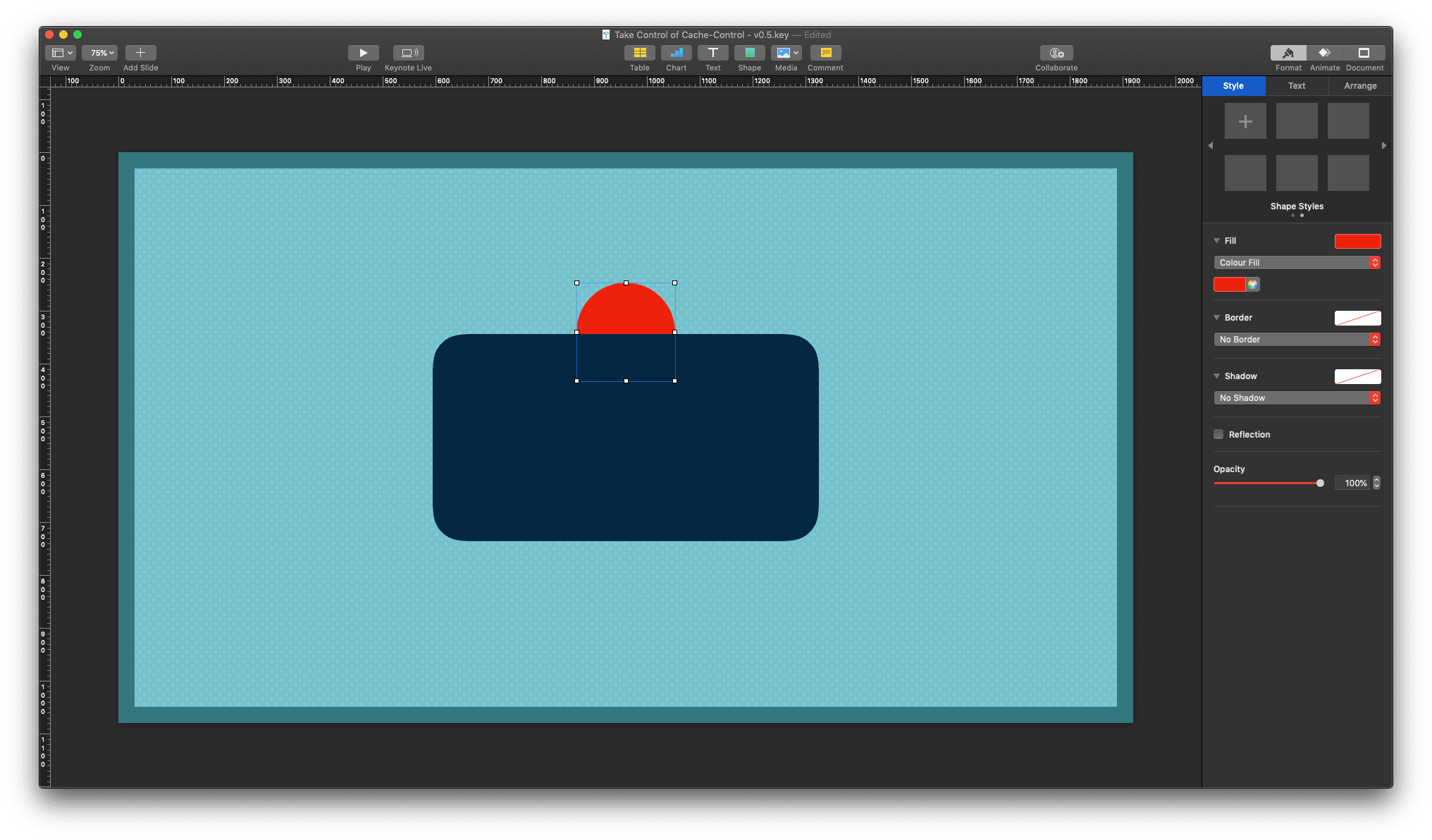Layering Objects in Apple Keynote Templates

published on
A new, but incredibly helpful feature landed in Apple’s Keynote: Allowing layering with your master templates. This is a great new addition and there have been many cases, where in the past I would have wished this to be possible.
When in View -> Edit Master Slides the Format sidebar options display the new checkbox option:
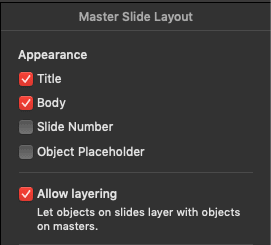
When you are creating a new slide from your templates, check the new option to allow layering and your normal template will get a new super power.
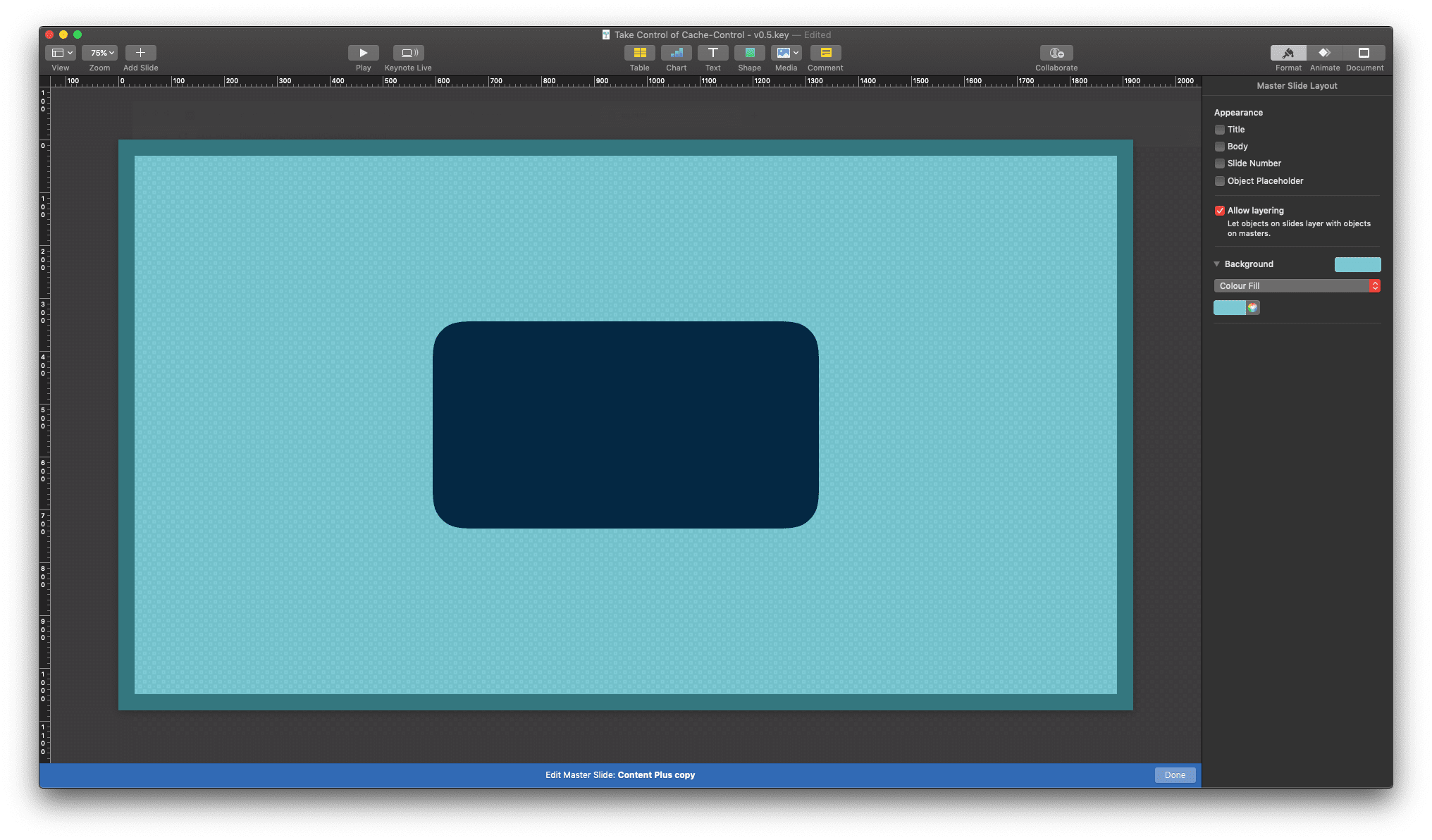
Adding a new object to your template would have meant that it is to stay on its own layer (z-index, or enter other preferred term), without any chance of changing its layer index with your master template objects. There have been many times where I did recreate parts of the master template to be able to move objects in my desired layer order.
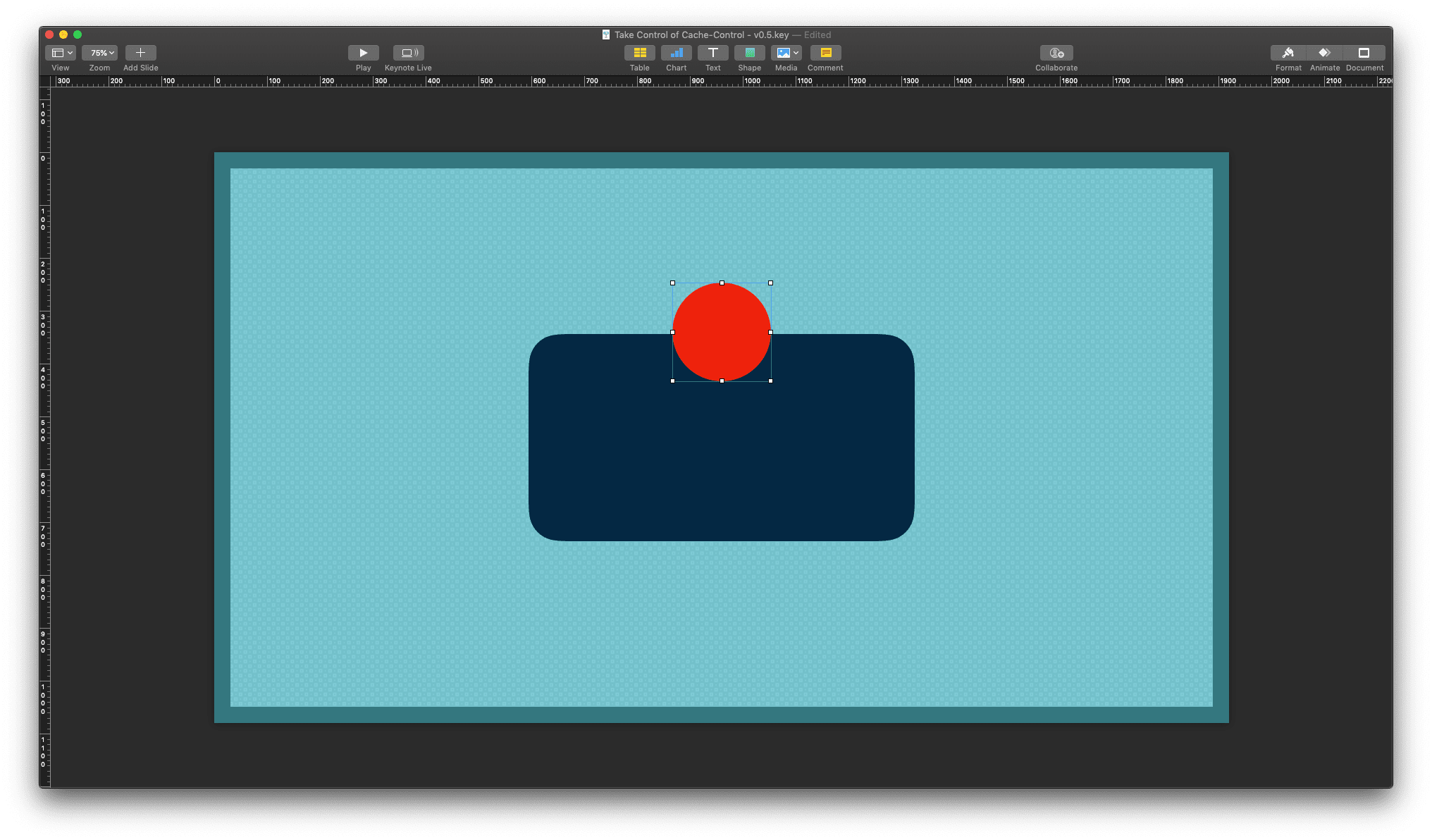
With the new option checked and being able to move objects underneath your master template objects, the hassles of recreating template parts are gone. You can move objects in front of and behind master template objects via the options under the Arrange menu item.