Better Terminal Navigation with Markers

published on
A quick trick to jump to your previous or next issued commands or prompt lines in the Terminal app, in case you need to move around between long outputs:
Check “Edit->Marks->Automatically Mark Prompt Lines” on the Manu bar and from then on every new Terminal window will allow you to easily jump back and forth between prompts. Once this setting is turned on, you’ll see a small square bracket on either edge of the window.
You can then press Cmd-↑ or Cmd-↓ in a Terminal window and you’ll be taken right to your previous or next prompt from where you currently are. Terminal then shortly highlights the line with a bright yellow marker.
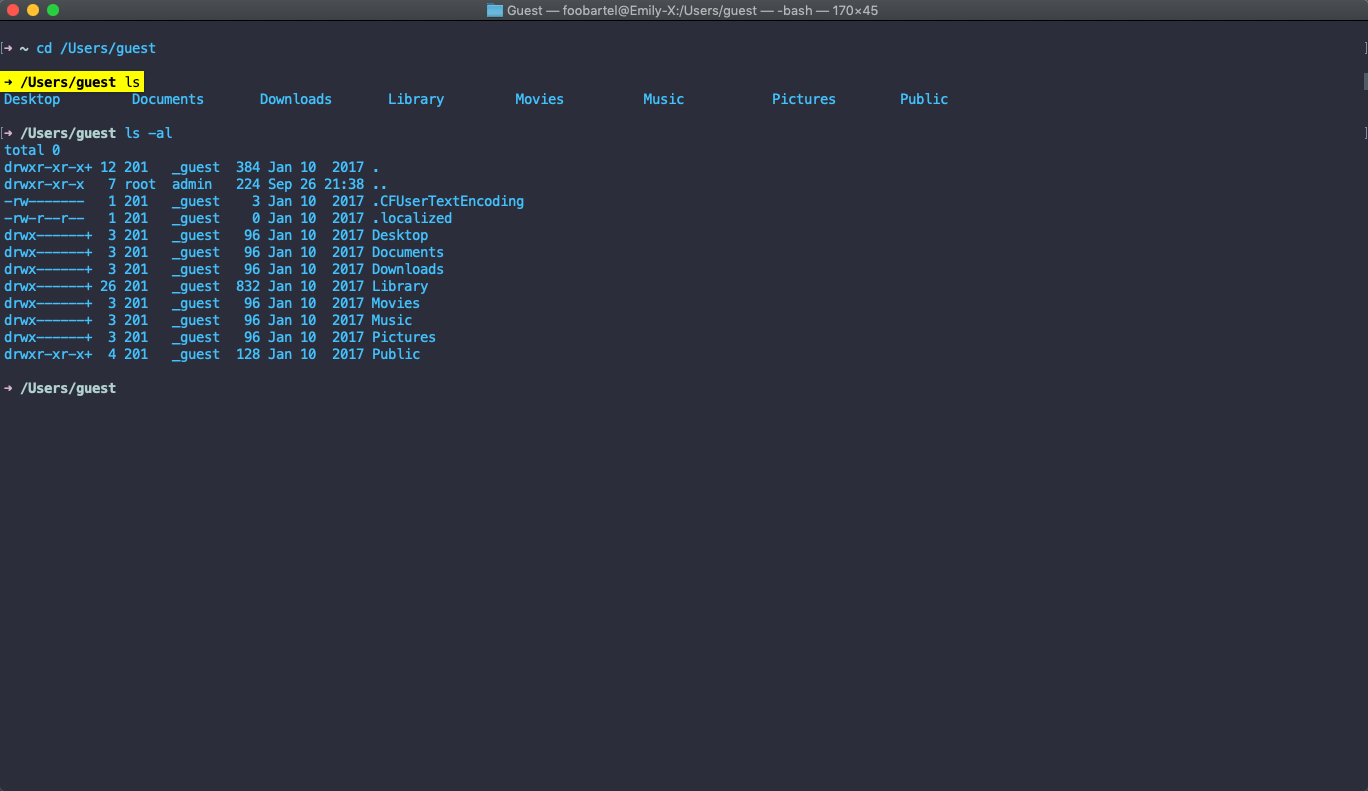
In case you want to remember a certain line of output and want to be able to get back to it without having to scroll back and tediously search for it, you can set either a marker or bookmark:
Right-click the line you want to remember and choose “Mark” from the contextual menu items. After that, your marked line will be recognised when you step through the prompt lines with the Cmd-arrow shortcuts.
You can also save a bookmark, which allows you to directly go to that line by selecting a saved bookmark from the “Edit->Bookmarks” item on the menu bar.